Did you know that the average household spends over $100 monthly on streaming subscriptions? IPTV Roku solutions provide an economical way to access thousands of channels without emptying your wallet. Setting up IPTV on Roku might seem daunting at first, but the process is straightforward.
Checking Roku Model Compatibility:
Your Roku device comes with a closed source operating system. This means you can only install apps from the pre-installed Roku Channel Store. While this might feel restrictive, we’ve discovered several ways to stream IPTV on any Roku model through screen mirroring.
Network Requirements:
Network setup plays a vital role in getting the best IPTV performance. Your Roku device should connect to the same Wi-Fi network as your streaming device for screen mirroring to work well. If you’re thinking about a private network setup, note that you’ll need internet access to activate your Roku device and install channels initially.

Setting Up Developer Environment:
Let’s discover the full potential of your Roku by accessing its developer features. This significant step will help us install and set up IPTV on your device.
Configuring Development Settings:
The developer menu will guide you through the setup process. Select “Enable installer and restart” to begin configuration. The Developer Tools Licence Agreement needs your review and acceptance to install IPTV applications on your Roku device.A secure password for the development environment comes next. Store this password safely – you’ll need it when you modify and update your IPTV setup.
Installing IPTV Applications:
Let me show you how to install IPTV on your Roku device. You’ll learn both official and alternative ways to set it up, so you can pick what works best for you.
Official vs Third-Party Apps:
Roku’s Channel Store has a key difference in how it handles IPTV apps. The closed-source nature limits official IPTV options. You can find some streaming apps in the store, but most IPTV services need third-party solutions. Important: We suggest IPTV Smarters because it works with many IPTV services.
Installation Methods:
Go to my.roku.com and log inClick “Add channel with a code”Type “iptvsmarters” and add the channelGet the IPTV Smarters package on your computerOpen your Roku’s IP address in a browserLog in with developer credentialsUpload and install the package
Update and Maintenance:
Regular maintenance keeps your IPTV service running smoothly. Check for system updates through Settings > System > System update. Your IPTV app might stop working after a Roku update – this usually happens due to MAC address access changes in newer versions.Pro Tip: Keep your IPTV subscription information ready. You might need it to re-authenticate your service after system updates or app reinstallations.
Use IPTV Smarters via Screen Mirroring (Recommended Method:
Roku doesn’t have IPTV Smarters on its Channel Store, so we use screen mirroring from a phone or PC.
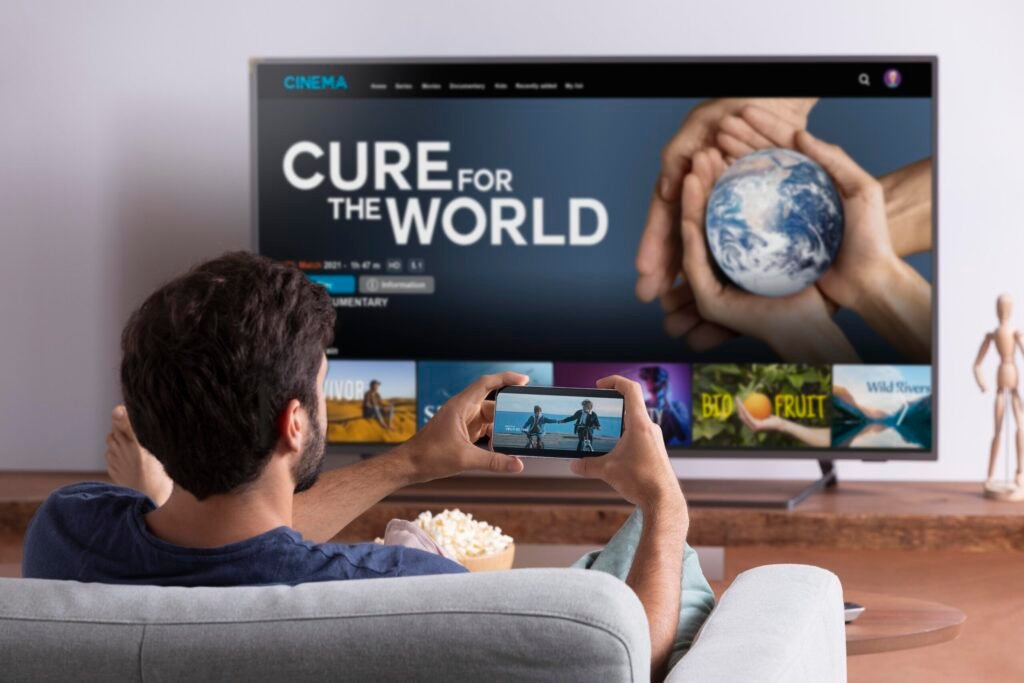
What You’ll Need:
Before you start, make sure you have the following:Roku TV or Roku streaming stickA valid IPTV subscription (M3U link or Xtream Codes)Smartphone (Android/iOS) or Windows PCStable Wi-Fi connectionIPTV app like IPTV Smarters, TiviMate, or Web Video Caster.
Conclusion:
Your Roku device can unlock endless entertainment possibilities through IPTV while keeping streaming costs low. Roku’s closed ecosystem creates original challenges, but several reliable methods exist to get IPTV working on your device.
